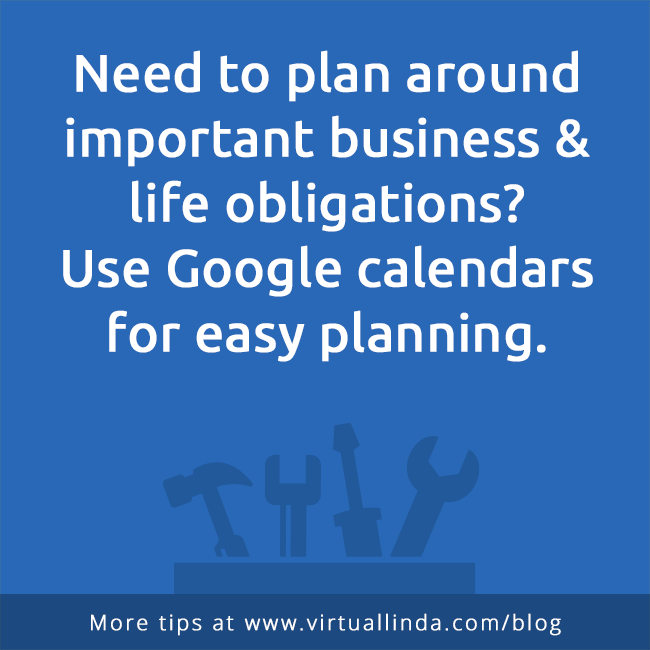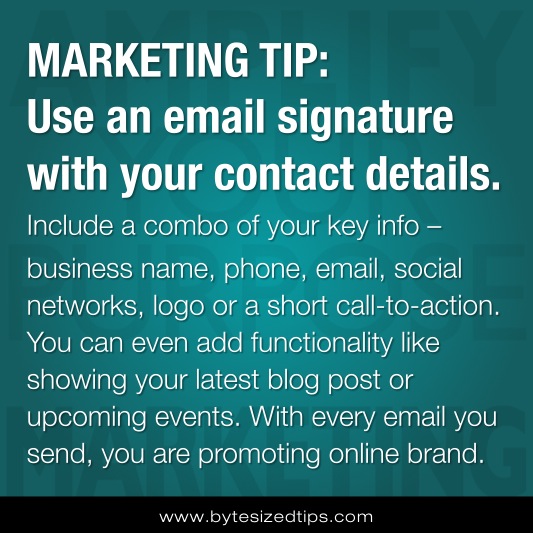
DISCLOSURE: Some of the links in my posts are affiliate links, meaning that at no additional cost to you, I will earn a commission if you like my recommendation and then click through and make a purchase. Details...
Promote your online brand with every email you send.
 I suggest including a combination of your business name, phone, email, social networks, logo or a short call-to-action.
I suggest including a combination of your business name, phone, email, social networks, logo or a short call-to-action.
You can even add functionality like showing your latest blog post or upcoming events (with Wisestamp).
Your email signature should include the BEST WAYS for people to reach you. Include as little information as possible, including your main contact & brand details. Then your website can include ALL of your contact information.
For example, if only a small portion of people need your fax or a main office number, then I suggest you let them find this via your website. It makes the signature much less cluttered.
View the email signature gallery for ideas
How to create your email signature
OPTION 1: FREE/LOW-COST – WISESTAMP
The best option for GMAIL, GOOGLE APPS or OUTLOOK.COM – My favorite one is Wisestamp. There’s both a free one and upgrade option (I upgraded because I wanted more features). You can include images and updates from your social media or blog feeds. Is not yet available for Outlook Desktop, but you can sign up to be notified when this happens.
- Look at the examples that WiseStamp gives you!
- Please use my affiliate links: Gmail or Google Apps
OPTION 2: FREE – GMAIL SETTINGS
You can also create signatures under your Settings in Gmail.
OPTION 3: FREE – BEST OPTION FOR OUTLOOK
The free way to do this is to use the built-in functionality of Outlook to add the signatures. You also may be able to have a template file. Create your signature under Tools.
OPTION 4: FREE – MOBILE DEVICES & SETUP
Depending on your mobile device, your mail program can allow you to have a signature. Someone most likely doesn’t need to know “message was sent from your iPad”, so change it from the default.
Customize your signature to promote your brand
CREATE DIFFERENT SIGNATURES
Have one signature for new prospects with a call-to-action to get to know you. Use another for clients (they really don’t need to be invited to do an intro call) – but they can be invited to schedule a meeting! Use another short one for replies.
USE YOUR BEST CALL TO ACTION!
- If you are trying to build your email list, then include a link to “FREE TIPS”.
- If you are trying to schedule meetings, include a link to your calendar.
- If you are blogging, include a link to your latest Post (use Wisestamp).
- Think about your users – what are you trying to do when you email them?
ADD YOUR SOCIAL PROFILES
- For LinkedIn, there aren’t two icons so you have to choose between linking to your PERSONAL PROFILE or COMPANY PAGE. For a individual, use the PERSONAL PROFILE.
- For the Facebook, use either your PERSONAL PROFILE or COMPANY PAGE.
- For Twitter, Pinterest, Google+ or YouTube, use if you are active, otherwise skip.
OTHER TIPS
- Unless you are legally required to include a disclaimer, remove it (or shorten).
- I prefer to just add my contact info instead of using a vCard.
- Skip your mailing address.
TAKE ACTION: Add or update your email signature file today!
Hello Service-Based Entrepreneur,
I know it’s easy to get overwhelmed by reading blog posts full of ideas, tactics & tools. Be honest...
- How frustrated will you be trying to implement this on your own?
- How much time will you waste if it's not your next best step?
- Did you just take the time to read this but you won't make any changes?
- Or are you ready to take a small next step to build your brand?
Get clarity & your next step forward!
I'm here to help you with your marketing for the new normal & beyond. Let's talk about your options to work with me on a FREE 30-min call.
To your success,
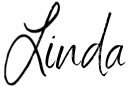

Marketing Strategist & Designer
I offer a blend of 30+ years of expertise in marketing, websites, brand identity, strategy, tech solutions, and more.
I work with service-based entrepreneurs with a practical and flexible approach to adjust to changes in business & life. Let’s talk about how we can work together to start & grow your business.


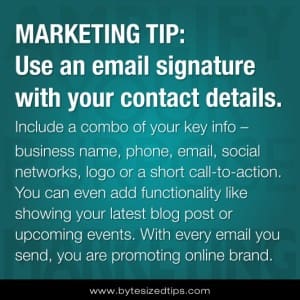 I suggest including a combination of your business name, phone, email, social networks, logo or a short call-to-action.
I suggest including a combination of your business name, phone, email, social networks, logo or a short call-to-action.